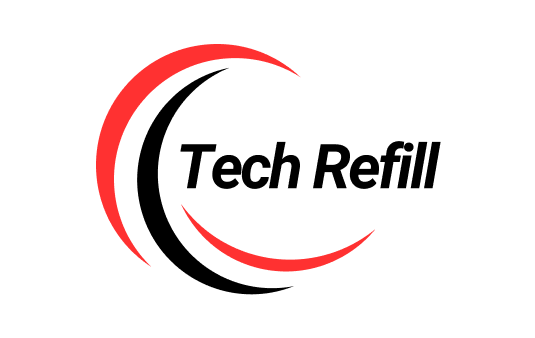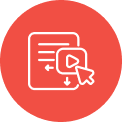1. Not Printing at All
Issue Explanation:
Your printer powers on but refuses to print anything. This frustrating problem can leave you staring at a blank screen or blinking lights without any output. It often means there’s a communication breakdown between your device and the printer or some underlying software glitch.
Possible Causes:
- Loose or disconnected cables
- Printer driver not installed or corrupted
- Print queue stuck or overloaded
- Printer set to offline mode
- Faulty USB or network connection
Step-by-Step Solutions:
1. Check Physical Connections: Ensure all cables (USB or power) are securely plugged in. For wireless printers, confirm Wi-Fi connectivity.
2. Restart Devices: Turn off your printer and computer, wait 30 seconds, then power them back on to refresh connections.
3. Verify Printer Status: Go to your computer’s printer settings and ensure your printer is set as the default device and not offline.
4. Clear Print Queue: Open the print queue and cancel all pending jobs to remove any stuck documents.
5. Update or Reinstall Drivers: Visit the manufacturer’s website to download the latest printer drivers and install them.
6. Test a Different Port or Network: If using USB, try another port. For wireless, reconnect to the network or reset the router.
Future Tips to Avoid It:
Regularly update your printer drivers and keep firmware up to date. Avoid overloading the print queue by printing manageable batches. Always double-check cable connections and Wi-Fi signals before starting large print jobs.

2. Paper Jam
Issue Explanation:
Paper jams occur when a sheet gets stuck inside the printer during the printing process, halting the entire operation. This is one of the most common printer issues and can be caused by paper misalignment, worn rollers, or debris inside the paper path.
Possible Causes:
- Misaligned or overloaded paper tray
- Worn or dirty feed rollers
- Torn or damaged paper sheets
- Foreign objects or debris inside the printer
- Using incompatible or low-quality paper
Step-by-Step Solutions:
1. Turn Off the Printer: To avoid damage, switch off the printer and unplug it before attempting to clear a jam.
2. Open Printer Covers: Carefully open all accessible covers and trays to locate the jammed paper.
3. Remove Jammed Paper Slowly: Gently pull out the stuck paper, avoiding tearing it. If the paper tears, check for leftover scraps inside.
4. Check Paper Tray: Make sure the paper is properly aligned and not overloaded. Adjust the paper guides to fit snugly.
5. Inspect Feed Rollers: Clean rollers with a lint-free cloth dampened with water or isopropyl alcohol. Replace if visibly worn.
6. Run a Test Print: After clearing the jam, perform a test print to verify smooth operation.
Future Tips to Avoid It:
Use good-quality paper designed for your printer type, and avoid mixing different paper sizes. Regularly clean rollers and remove dust from inside the printer. Don’t overload the paper tray, and always align paper guides correctly.

3. Wi-Fi Disconnect
Issue Explanation:
Your printer keeps disconnecting from the wireless network, often requiring re-setup or restart every time you need to print. This inconsistent connectivity is not just annoying—it disrupts workflow and leads to repeated troubleshooting.
Possible Causes:
- Weak or unstable Wi-Fi signal
- Printer too fas from router
- IP address conflicts
- Firmware or driver issues
- Network configuration errors or recent router changes
Step-by-Step Solutions:
Check Wi-Fi Signal Strength: Move the printer closer to the router or eliminate obstructions (walls, metal objects) that weaken the signal.
Restart Devices: Restart your router and printer to re-establish a clean connection.
Assign a Static IP: Set a static IP address for the printer through your router settings to prevent IP conflicts.
Reconnect to Wi-Fi: On the printer panel, forget the existing network and reconnect it manually using the correct SSID and password.
Update Firmware & Drivers: Visit your printer manufacturer's website and update both printer firmware and wireless drivers.
Disable Power Saving: On some printers, wireless modules turn off in low-power mode—disable this feature in settings.
Future Tips to Avoid It:
Maintain strong and stable internet by placing your printer within optimal router range. Periodically restart your router and update firmware. Using a dual-band router (2.4GHz and 5GHz) can also help with network stability for multiple devices.

4. Slow Printing
Issue Explanation:
Your printer works, but prints come out at a snail’s pace—especially when dealing with graphics-heavy pages or wireless jobs. This can be due to print settings, outdated firmware, or overloaded network traffic.
Possible Causes:
- High-resolution print settings
- Outdated or bloated printer drivers
- Slow wireless connection
- Large file size or complex document graphics
- Memory limitations in the printer
Step-by-Step Solutions:
Reduce Print Quality: Set your printer to “Draft” or “Standard” mode instead of “High Quality” in the printer preferences.
Use a Wired Connection (If Possible): For large jobs, temporarily switch to USB or Ethernet to speed up transmission.
Clear Background Tasks: Ensure no heavy downloads or video streaming is bogging down your Wi-Fi while printing.
Update Firmware & Drivers: A slow printer can often be fixed by updating its internal software and computer drivers.
Split Large Files: Break down large PDFs or print in smaller batches to reduce processing load.
Check Printer Memory: For older printers, reduce image-heavy content or upgrade memory (if possible).
Future Tips to Avoid It:
Choose appropriate print settings for everyday documents, and use high resolution only when necessary. Keep your printer and router firmware updated, and limit network activity when handling large print tasks. For frequent heavy-duty jobs, consider printers with higher RAM.

5. Blank Page Output
Issue Explanation:
Your printer appears to be working—no error messages, paper feeds through—but it prints out completely blank pages. This issue can be baffling, especially when ink or toner levels seem normal.
Possible Causes:
- Empty or dried-up ink cartridges
- Clogged printhead nozzles
- Incorrect page settings (like a blank document)
- Protective seals not removed from new cartridges
Step-by-Step Solutions:
Check Ink or Toner Levels: Use the printer's control panel or software to verify ink levels. Refill or replace cartridges if low.
Run Printhead Cleaning: From the printer menu or settings software, run the automatic cleaning tool to clear clogged nozzles.
Inspect the Cartridges: Ensure cartridges are properly installed and that all protective tapes or seals are removed.
Try a test page: Print a test page to check if the issue is hardware- or document-related.
Review Document Settings: Open your file to ensure you're not printing a blank or invisible layer (especially common in PDFs).
Update or Reinstall Drivers: Reinstall your printer’s driver in case the software is causing incorrect print instructions.
Future Tips to Avoid It:
Use your printer regularly to prevent ink from drying out. Store cartridges in a cool, upright position. Always check settings before printing and avoid low-quality ink refills, which often cause clogging.

6. Printer Offline Status
Issue Explanation:
Your printer shows up as “Offline” on your computer, even though it’s powered on and connected. This false status blocks all print jobs and often leads to confusion about what’s actually wrong.
Possible Causes:
- Miscommunication between printer and computer
- Printer not set as default
- Enabled "Use Printer Offline" mode in settings
- Outdated or buggy drivers
- Wi-Fi disruptions or power-saving sleep modes
Step-by-Step Solutions:
Restart Devices: Turn off and restart both your computer and the printer to refresh connections.
Check Default Printer Setting: On your computer, go to the printer settings and make sure your printer is marked as the default.
Disable ‘Use Printer Offline’: Navigate to Devices & Printers > Right-click printer > See what’s printing > Printer tab — uncheck “Use Printer Offline.”
Reset the Print Spooler: Open Services on your PC, find “Print Spooler,” and restart it to clear any system-level stalls.
Reconnect to Network: If it's a wireless printer, re-establish the Wi-Fi connection manually from the printer's display panel.
Update or Reinstall Drivers: Outdated drivers can trigger false offline status—updating or reinstalling often resolves it.
Future Tips to Avoid It:
Avoid long idle periods—printers often go into sleep mode. Regularly update drivers and check default settings after system updates or network changes. Using a static IP can also help maintain constant network recognition.